All digital download links will be emailed to you in a separate email within 24 hours. You may want to print these instructions for reference.
How to Download Lesson Plans
1 To view your Spanish Lesson Plans for Kids download, install a compatible reader for your device (see below).
2 Within 24 hours after you place your order, you will receive an email from [email protected] with a link to your digital download. If you do not receive an email within 24 hours, please check your Spam filter.
On Any PC or Mac Web Browser
3 Install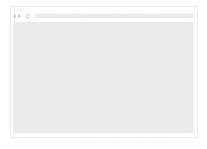
Download and install the free Adobe Digital Editions Software on your computer by clicking here and following the prompts.
4 Click
Click on the download link you received in the Whistlefritz email to start downloading your .ascm file. This is a special file type that facilitates the secure download between our DRM system and your computer.
5 Open
Open the .ascm file you just downloaded with the Adobe Digital Editions software. When prompted to authorize your computer, enter your Adobe ID and password.
6 Enjoy
Your eBook will be delivered now to your computer, so you can start reading. If you wish, you can then transfer the book to a compatible eReader device using a USB cable.
7 Print
Your digital download entitles you to print ONE COPY of the book. If you would like to print more than one copy of the book, please contact us at [email protected] about available discounts for printing multiple copies.
8 Support
If you are having trouble downloading your digital book, please contact Edition Guard for technical support.
On Any Mobile Phone or Tablet
3 Install
Install one of the many compatible eBook reader apps listed here. DL Reader and Kobo are a couple of free readers for iOS and Android.
4 Tap
Tap on the download link you received in the Whistlefritz email to start downloading your .ascm file. This is a special file type that allows for a secure download.
5 Open
Open the .ascm file you just downloaded with the app you installed. When prompted to authorize your mobile device, enter your Adobe ID and password.
6 Enjoy
Your eBook will be delivered now to your mobile device, so you can start reading!
7 Print
To print, transfer to a computer and follow steps 3 – 7 for “On Any PC or Mac Web Browser.”
8 Support
If you are having trouble downloading your digital book, please contact Edition Guard for technical support.

